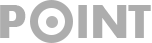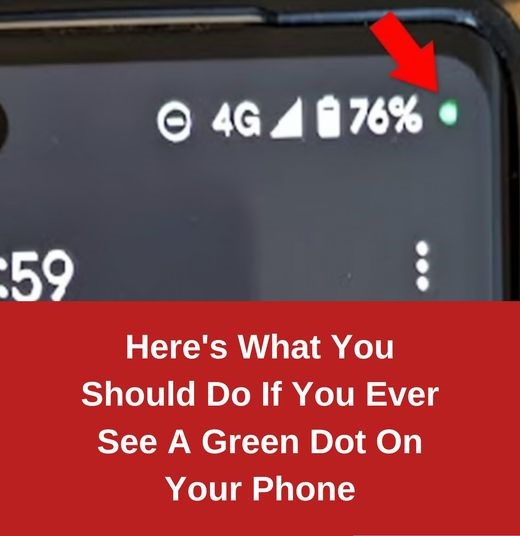
Here’s What You Should Do If You Ever See A Green Dot On Your Phone
In the ever-evolving digital landscape, our smartphones have become an essential part of our lives, seamlessly integrating with our daily activities. However, this convenience also comes with potential privacy concerns that users need to be vigilant about. If you’ve ever noticed a green dot at the top of your Android phone’s screen, it could be signaling a subtle warning that someone might be watching or listening to you without your knowledge.
The presence of the green dot serves as an indicator that an app is currently using your phone’s sensors, specifically the microphone or camera. While this can occur for legitimate reasons, such as using a voice recorder app or making a call, it’s important to recognize that it can also be an indication of “spyware” apps potentially compromising your privacy.
Similar to its counterpart on iPhones, the green dot on Android devices has raised concerns about the potential invasion of privacy. The question arises: How can you distinguish between innocent applications and potentially malicious ones that are surreptitiously using your device’s sensors?
The introduction of the Privacy Indicator dot has been a key addition to Android phones with the Android 12 update. This feature is available across various brands, including Samsung, Pixel, and others, providing users with a quick visual cue when an app is accessing their microphone or camera. In most cases, this is not a cause for immediate concern. Apps like voice assistants and legitimate third-party applications may require access to these sensors for their intended functionality.
However, vigilance is crucial. If you notice a green dot appearing unexpectedly, it’s time to investigate further. This could indicate that an app has been granted access to your microphone or camera even when you’re not actively using them. You can verify and manage these permissions in the “permissions” section of your device’s settings.
To ensure that your device remains secure, Jamie Akhtar, CEO and co-founder of CyberSmart, advises immediate action if you suspect unauthorized access. Running a malware scan through the Play Store’s Play Protect feature is a prudent first step. Changing passwords, particularly for critical accounts like email, is recommended. However, this process should be done from a secure device to avoid further compromise.
Determining which app triggered the green dot is a relatively straightforward process. When you see the green dot, swipe down from the top of your screen to reveal either a microphone or camera icon, indicating the active sensor. Tapping on the icon reveals which specific app is currently utilizing it. From this point, you can choose to revoke the app’s permissions or uninstall it if necessary.
Android’s commitment to privacy is further exemplified through the Privacy Dashboard feature introduced with the same Android 12 update. This dashboard provides an overview of apps that have accessed your device’s sensors, as well as sensitive information like call logs and contacts. To access it, navigate to the Settings app, followed by Security and Privacy (or simply Privacy), and then the Privacy Dashboard. From here, you can manage permissions for various sensors according to your preferences.
In an era where technological advancements enhance our lives, the potential risks of data breaches and privacy invasion also loom large. The green dot is a silent indicator of the complex dance between convenience and vulnerability. As users, understanding and actively managing our device’s permissions empower us to strike a balance between harnessing technology’s benefits and safeguarding our digital privacy.